Chapter 3 - Generating Books
This chapter describes how to create a book using HTML files.
Overview
While HTMLDOC can convert web pages into PostScript and PDF files, its real strength is generating indexed HTML, PostScript, or PDF books.
HTMLDOC uses HTML heading elements to delineate chapters and
headings in a book. The H1 element is used for chapters:
<HTML>
<HEAD>
<TITLE>The Little Computer that Could</TITLE>
</HEAD>
<BODY>
<H1>Chapter 1 - The Little Computer is Born</H1>
...
<H1>Chapter 2 - Little Computer's First Task</H1>
...
</BODY>
</HTML>
Sub-headings are marked using the H2 through H6
elements.
| Note:
When using book mode, HTMLDOC starts rendering with
the first |
Choosing HTML Files
Start by clicking on the Book radio button (1) to specify you'll be converting one or more HTML files into a book.
Your next step is to choose one or more files for conversion by clicking on the Add Files... button (2). When the file chooser dialog appears, pick the file(s) you wish to convert and then click on the OK button. As discussed in Chapter 2, if you don't see the file that you want, double click on the folder with ../ after it.
Also, having all files and images in one folder will make file retrieval much easier.
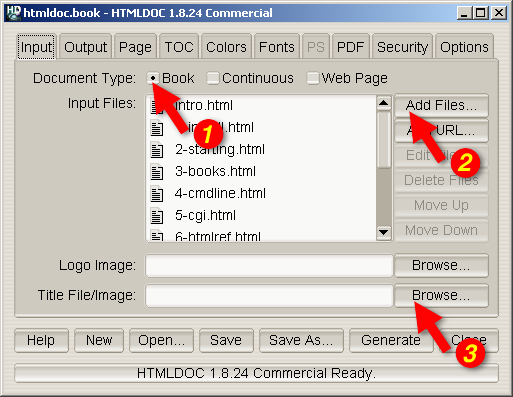
Figure 3-1: The Input Tab
Selecting a Title File
HTMLDOC can automatically create a title page for you. Fill in the Title File/Image field or click the Browse... button (3) to locate the file you want to use. If you don't see the file you want, double click on the folder with ../ after it.
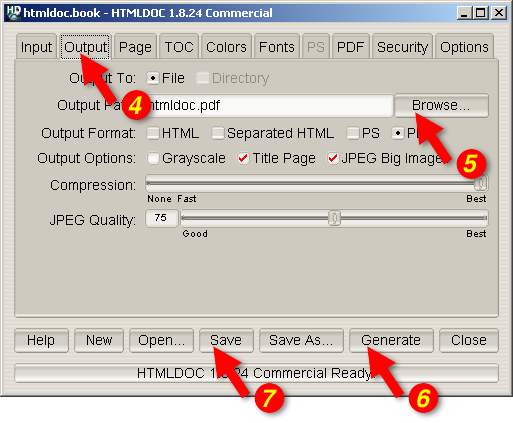
Figure 3-2: The Output Tab
Setting the Output Format
The output format is set in the Output tab (4). Click on the Output tab and then click on the HTML, PS, or PDF radio buttons to set the output format.
Setting the Output File
Now that you've chosen an output format, type the name of the output file into the Output Path field or click on the Browse... button (5) to select the output file using the file chooser.
Generating the Document
Once you have chosen the output file you can generate it by clicking on the Generate button (6) at the bottom of the HTMLDOC window.
Saving Your Book
HTMLDOC can save the list of HTML files, the title
file, and all other options to a special .BOOK file
so you can regenerate your book when you make changes to your
HTML files.
Click on the Save button (7) to save the current book to a file.