|
|
| flPhoto Copyright 2002-2006 by Michael Sweet |
|---|
The options dialog is separated into three panes. Click on the chooser at the top to display the desired option pane. Click Save to save the selected options and Cancel to preserve the current options.
The Image pane controls the image viewing and editing options.
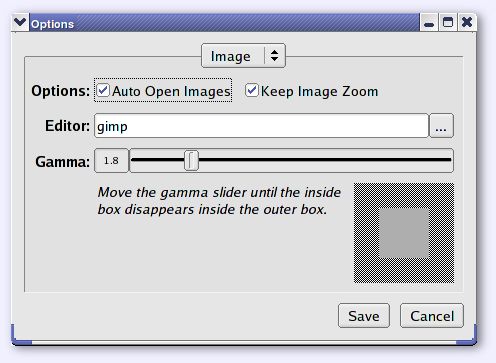
Check the Auto Open Images box to automatically open the last selected image in the image browser. Check the Keep Image Zoom box to keep the current zoom when switching images.
Enter the name of the image editing program you wish to use, or click on the ... button to choose one with the file chooser.
Drag the Gamma slider until the inside box disappears inside the outer box. This will calibrate your display for camera images.
The Slideshow pane controls the slideshow options.
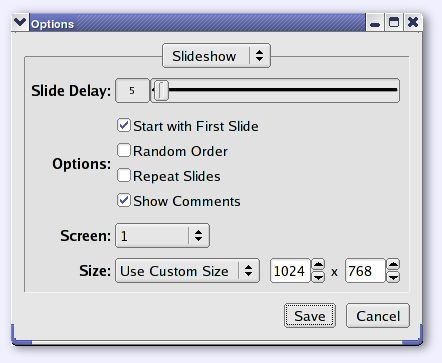
Drag the Slide Delay slider to adjust the amount of time each image will be displayed in a slideshow.
Check the Start with First Slide box to start the slideshow with the first image in the album. Check the Random Order box to display the images in a random order. Check the Repeat Slides box to automatically restart the slideshow when it reaches the last image. Check the Show Comments box to display the image property comments during the slideshow.
Choose the screen you would like to slideshow to use.
Choose Use Custom Size to use a custom slideshow window size of Use Screen Size to use the full dimensions of the selected screen.
The Memory Card pane controls the camera memory card options.
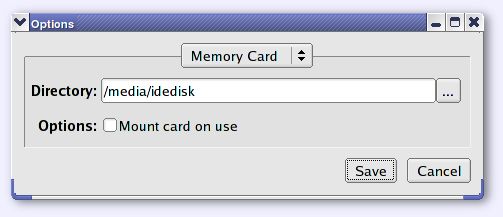
Enter the directory which contains the memory card filesystem or click on the ... button to select one using the directory chooser.
Check the Mount card on use button to automatically mount and unmount the memory card when you open and close the camera import dialog.